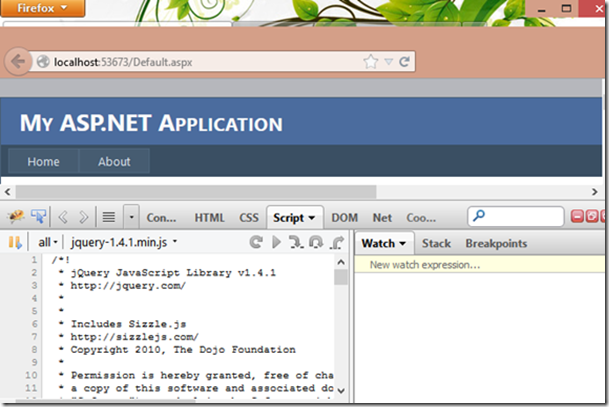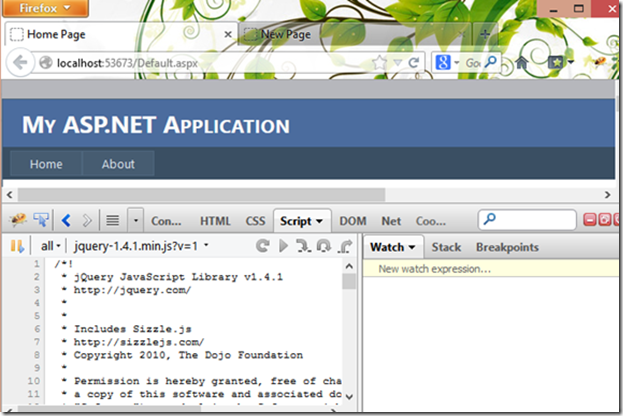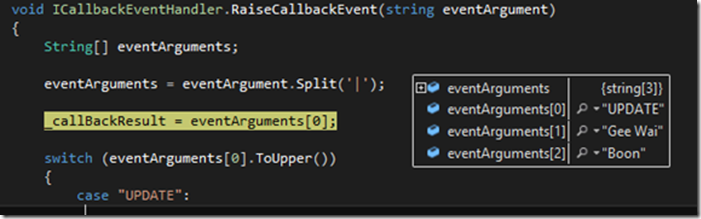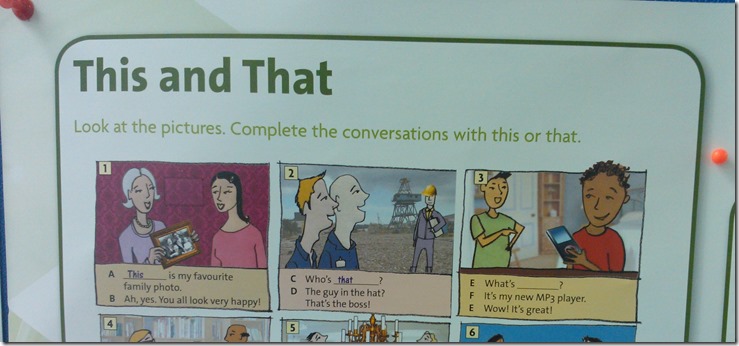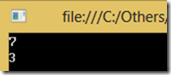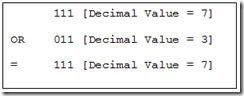Installing IIS 7 on Windows Vista and Windows 7 This must be familiar to most of the developer and deployment guys. And I admit that, this is still my favorite way to install IIS.
But today, in order to simplify the deployment process. I keep digging and found a useful way to do what we need.
%windir%\system32\dism.exe /online /quiet /enable-feature /featurename:IIS-WebServerRole %windir%\system32\dism.exe /online /quiet /enable-feature /featurename:IIS-WebServer %windir%\system32\dism.exe /online /quiet /enable-feature /featurename:IIS-CommonHttpFeatures %windir%\system32\dism.exe /online /quiet /enable-feature /featurename:IIS-HttpErrors %windir%\system32\dism.exe /online /quiet /enable-feature /featurename:IIS-HttpRedirect %windir%\system32\dism.exe /online /quiet /enable-feature /featurename:IIS-ApplicationDevelopment %windir%\system32\dism.exe /online /quiet /enable-feature /featurename:IIS-NetFxExtensibility %windir%\system32\dism.exe /online /quiet /enable-feature /featurename:IIS-HealthAndDiagnostics %windir%\system32\dism.exe /online /quiet /enable-feature /featurename:IIS-HttpLogging %windir%\system32\dism.exe /online /quiet /enable-feature /featurename:IIS-LoggingLibraries %windir%\system32\dism.exe /online /quiet /enable-feature /featurename:IIS-RequestMonitor %windir%\system32\dism.exe /online /quiet /enable-feature /featurename:IIS-HttpTracing %windir%\system32\dism.exe /online /quiet /enable-feature /featurename:IIS-Security %windir%\system32\dism.exe /online /quiet /enable-feature /featurename:IIS-URLAuthorization %windir%\system32\dism.exe /online /quiet /enable-feature /featurename:IIS-RequestFiltering %windir%\system32\dism.exe /online /quiet /enable-feature /featurename:IIS-IPSecurity %windir%\system32\dism.exe /online /quiet /enable-feature /featurename:IIS-Performance %windir%\system32\dism.exe /online /quiet /enable-feature /featurename:IIS-HttpCompressionDynamic %windir%\system32\dism.exe /online /quiet /enable-feature /featurename:IIS-WebServerManagementTools %windir%\system32\dism.exe /online /quiet /enable-feature /featurename:IIS-ManagementScriptingTools %windir%\system32\dism.exe /online /quiet /enable-feature /featurename:IIS-IIS6ManagementCompatibility %windir%\system32\dism.exe /online /quiet /enable-feature /featurename:IIS-Metabase %windir%\system32\dism.exe /online /quiet /enable-feature /featurename:IIS-HostableWebCore %windir%\system32\dism.exe /online /quiet /enable-feature /featurename:IIS-StaticContent %windir%\system32\dism.exe /online /quiet /enable-feature /featurename:IIS-DefaultDocument %windir%\system32\dism.exe /online /quiet /enable-feature /featurename:IIS-DirectoryBrowsing %windir%\system32\dism.exe /online /quiet /enable-feature /featurename:IIS-WebDAV %windir%\system32\dism.exe /online /quiet /enable-feature /featurename:IIS-ISAPIExtensions %windir%\system32\dism.exe /online /quiet /enable-feature /featurename:IIS-ISAPIFilter %windir%\system32\dism.exe /online /quiet /enable-feature /featurename:IIS-ASPNET %windir%\system32\dism.exe /online /quiet /enable-feature /featurename:IIS-ASP %windir%\system32\dism.exe /online /quiet /enable-feature /featurename:IIS-CGI %windir%\system32\dism.exe /online /quiet /enable-feature /featurename:IIS-ServerSideIncludes %windir%\system32\dism.exe /online /quiet /enable-feature /featurename:IIS-CustomLogging %windir%\system32\dism.exe /online /quiet /enable-feature /featurename:IIS-BasicAuthentication %windir%\system32\dism.exe /online /quiet /enable-feature /featurename:IIS-HttpCompressionStatic %windir%\system32\dism.exe /online /quiet /enable-feature /featurename:IIS-ManagementConsole %windir%\system32\dism.exe /online /quiet /enable-feature /featurename:IIS-ManagementService %windir%\system32\dism.exe /online /quiet /enable-feature /featurename:IIS-WMICompatibility %windir%\system32\dism.exe /online /quiet /enable-feature /featurename:IIS-LegacyScripts %windir%\system32\dism.exe /online /quiet /enable-feature /featurename:IIS-LegacySnapIn %windir%\system32\dism.exe /online /quiet /enable-feature /featurename:IIS-FTPServer %windir%\system32\dism.exe /online /quiet /enable-feature /featurename:IIS-FTPSvc %windir%\system32\dism.exe /online /quiet /enable-feature /featurename:IIS-FTPExtensibility %windir%\system32\dism.exe /online /quiet /enable-feature /featurename:IIS-WindowsAuthentication %windir%\system32\dism.exe /online /quiet /enable-feature /featurename:IIS-DigestAuthentication %windir%\system32\dism.exe /online /quiet /enable-feature /featurename:IIS-ClientCertificateMappingAuthentication %windir%\system32\dism.exe /online /quiet /enable-feature /featurename:IIS-IISCertificateMappingAuthentication %windir%\system32\dism.exe /online /quiet /enable-feature /featurename:IIS-ODBCLogging %windir%\system32\dism.exe /online /quiet /enable-feature /featurename:NetFx3 %windir%\system32\dism.exe /online /quiet /enable-feature /featurename:WAS-WindowsActivationService %windir%\system32\dism.exe /online /quiet /enable-feature /featurename:WAS-ProcessModel %windir%\system32\dism.exe /online /quiet /enable-feature /featurename:WAS-NetFxEnvironment %windir%\system32\dism.exe /online /quiet /enable-feature /featurename:WAS-ConfigurationAPI %windir%\system32\dism.exe /online /quiet /enable-feature /featurename:WCF-HTTP-Activation %windir%\system32\dism.exe /online /quiet /enable-feature /featurename:WCF-NonHTTP-Activation
This bunch of scripts doing the job now. Those features name are quite understandable. Simply save this to a batch (.bat) file and now the steps become
- Right click on the Install_IIS.bat.
- Select “Run as administrator”.
Ok, now it reduced few pages of our installation guide. In-fact, we make it even more “environment friendly” by keep scripting.
%windir%\system32\inetsrv\appcmd add apppool /name:"ASP.NET 2.0 Pool" /managedRuntimeVersion:v2.0 /managedPipelineMode:Integrated %windir%\system32\inetsrv\appcmd add apppool /name:"ASP.NET 4.0 Pool" /managedRuntimeVersion:v4.0 /managedPipelineMode:Integrated
These scripts replace the steps needed to create the Application Pools.
netsh http add sslcert ipport=0.0.0.0:443 certstorename=MY certhash=1C14B3461348AD3CB270BEA7316963AEC5C2B6B4 appid={5a599f4f-02dc-4120-8646-74fcbc5b4827}
%windir%\system32\inetsrv\appcmd set config -section:system.applicationHost/sites /+"[name='Default Web Site'].bindings.[protocol='https',bindingInformation='*:443:']" /commit:apphost
These scripts prepare us the HTTPS binding with the predefined cert.
Awesome! Computer is doing the job and we are looking for more scripting now. ![]()